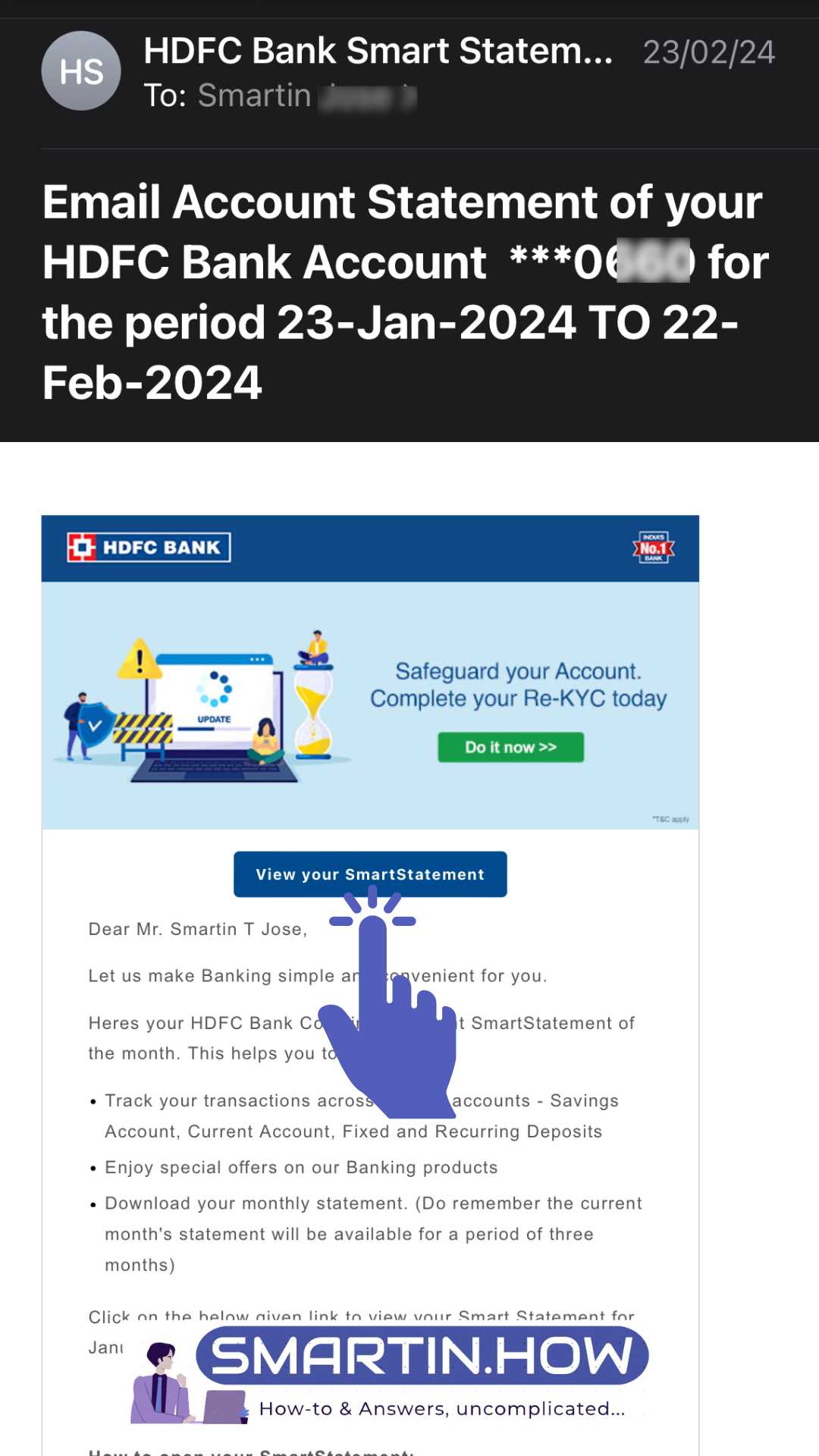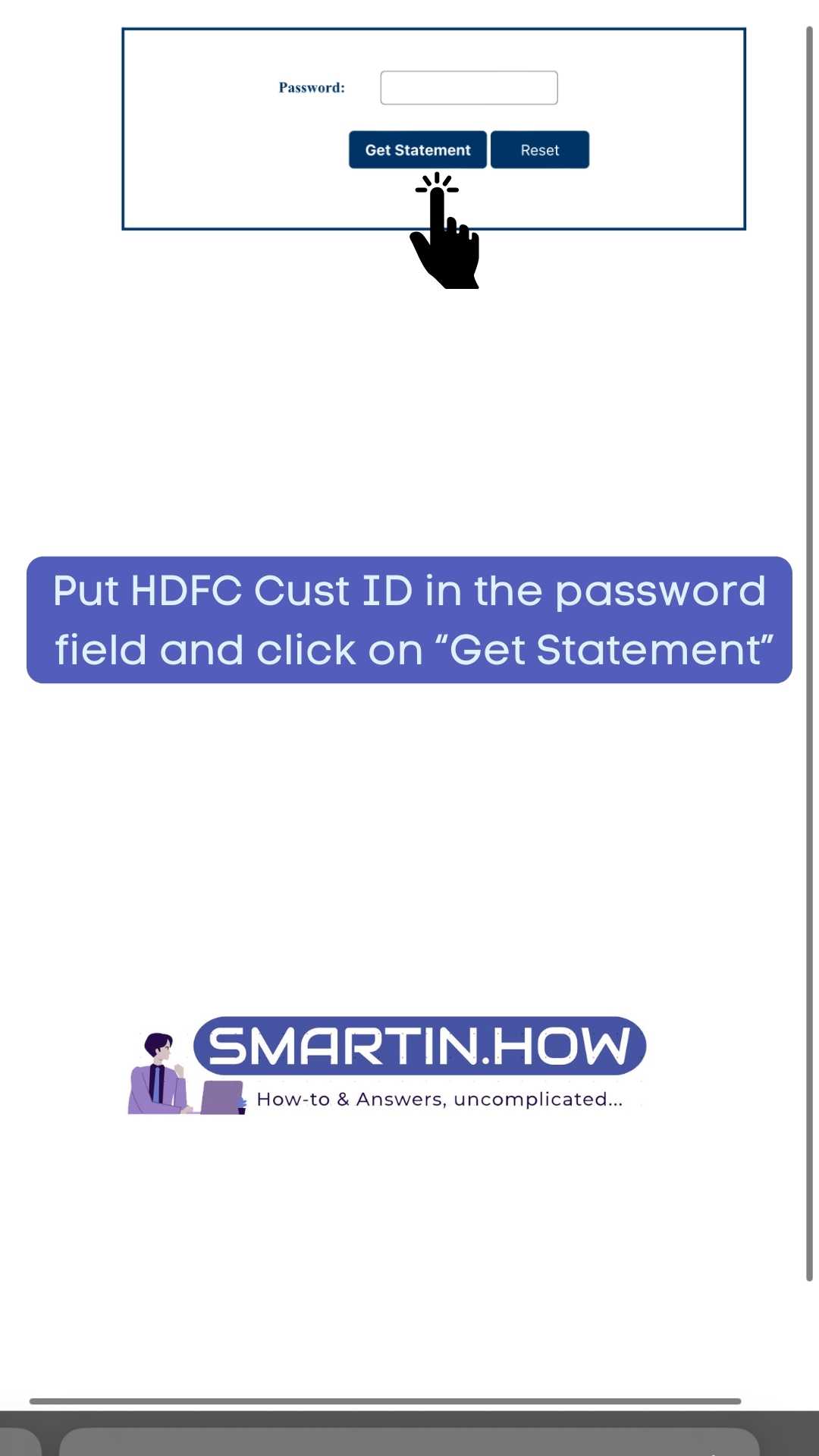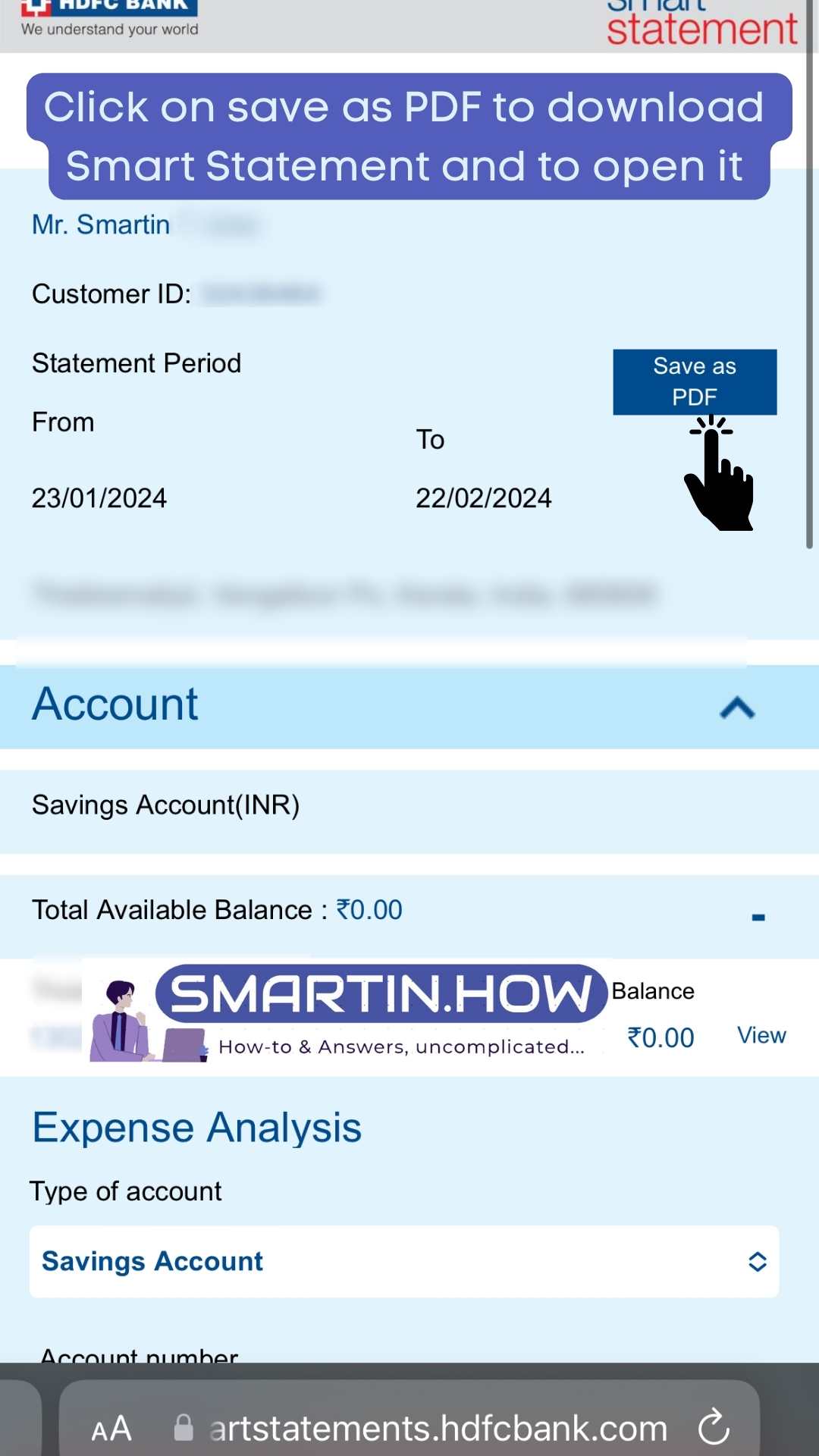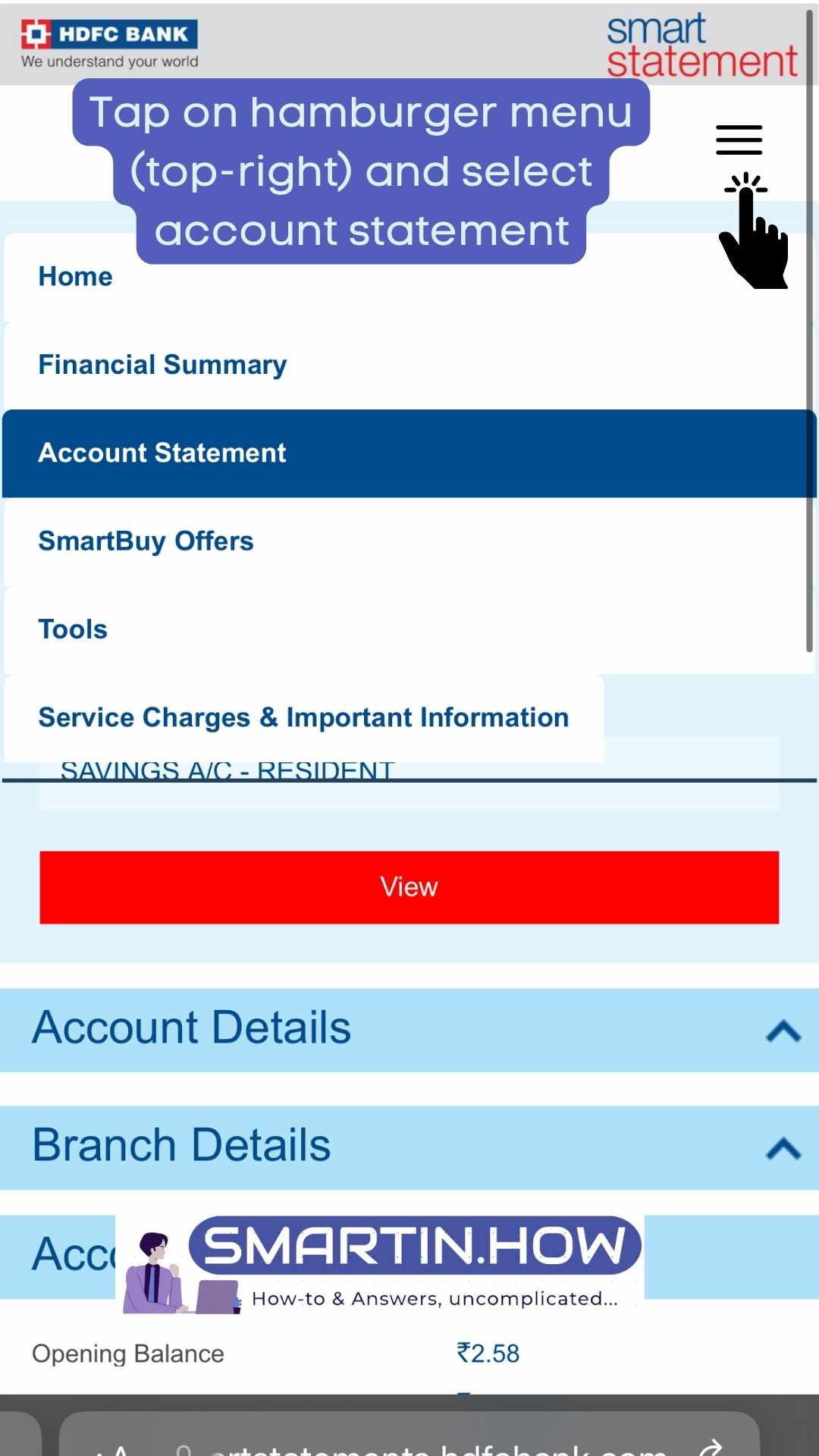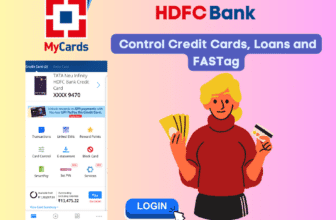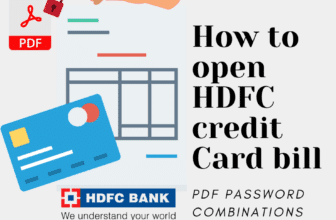HDFC Bank Statement password format for PDF & email link (website).
Got your HDFC Bank Smart Statement for the month in your email but can’t open the link or the downloaded account statement (PDF), instead getting an invalid authentication error? It’s possible that you’ve entered the wrong password. Here’s the correct one for your quick reference.
For HDFC Bank, the statement password is the customer ID of the user in numeric form. This password can be used to open the PDF statement as well as the Smart Statement website link received through email. Do not use the personalised or vanity CUST ID; instead, use the number-based one provided on your HDFC Bank chequebook, printed account statement, or NetBanking.
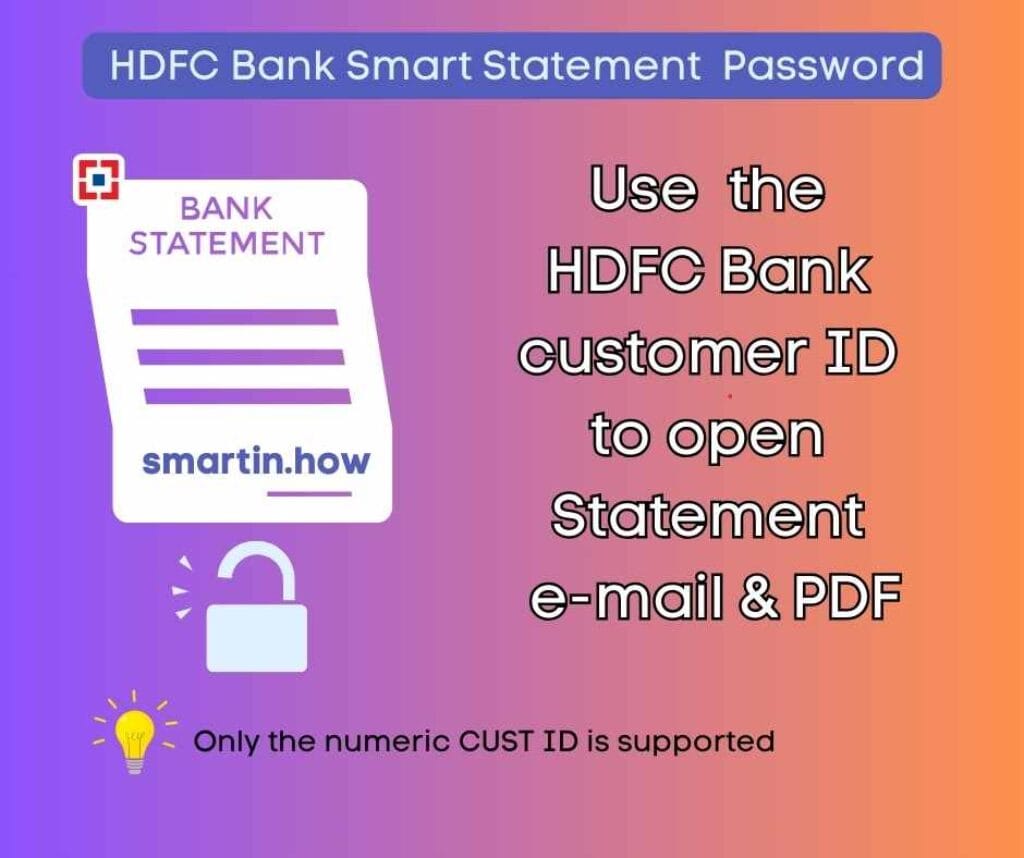
Related: HDFC Credit card Statement Password
Troubleshoot invalid authentication & password errors for HDFC Smart Statement.
Thankfully, HDFC Smart Statement has a fixed password format at the same time it is customer-specific. However, if you face issues in opening the statement, try the following troubleshooting methods.
- Customer ID related issues: If you see an “invalid authentication” error, that the CUST ID (statement password) you provided is incorrect. Enter the number-based user ID in the given box, avoiding any typos. In case you forgot the customer ID, try the methods explained on the HDFC Bank website to recover it.
- Personalised User ID: Do not use your personalised user ID (e.g., smartin) generated on the HDFC website as the password; it doesn’t work.
- Blank spaces: Check whether you have left an empty space while typing the password.
- Statement Expiry: HDFC Bank may periodically remove older Smart Statements from their servers. If that is the case, even if you input the correct password, you may receive an invalid authentication error.
How to download HDFC Bank Statement (passwordless)
It’s common for the HDFC Smart Statement website to be down due to server issues. Also, sometimes trying all troubleshooting options may not allow you access PDF despite entering the correct password—yes, it can happen. In those cases, the choice is to download a version of the HDFC Bank Statement, which doesn’t require a password to open. You can do this from your HDFC netbanking and mobile banking. Here’s how:
Login to the HDFC Bank netbanking website with your customer ID and password. Once logged in, remain on the Accounts tab and click on ‘Enquire‘ in the left pane. You will now see three different options to check your HDFC Bank statement. If you want to download the statement in a document format, click on “A/C Statement – Up to 5 years” and then select your desired time frame.
The main advantage of downloading HDFC bank statements this way is that the PDF file you get is password-free. Hence, you can quickly print or share it with someone without unlocking it. While you can download statements for up to 10 years from the HDFC website, the 5-year option gives you more flexibility. Under the 5-year duration, multiple statement formats such as PDF, Excel, Text, and CSV are supported.

You can also choose the “Current & Previous month” tab to view the mini statement and the latest transactions online.
How to open and view HDFC Bank Smart Statement
HDFC Smart Statement contains details of all transactions across your account in the previous month. Customers need to provide a password to open the HDFC Bank statement in two stages: first after clicking the statement link, and then to open the PDF statement file if they decide to view the statement in PDF format.
- Click on the “View your SmartStatement” button in the HDFC Bank email.
Scroll through your email from HDFC Bank titled Email Account Statement for the account ** for the period **. You’ll find a blue button with the label “View your SmartStatement”. Press on it to open the designated HDFC Bank website hosting the previous month’s transaction details and statement in PDF format.
- Enter the password in the box and press Get Statement.
Enter the password to open the account statement portal. You can use your HDFC Bank customer ID, the 8-digit one (or more), in the box provided, and press the “Get Statement” button. Don’t use a custom user ID generated using net banking.
- Download and open the Smart Statement PDF file
Once you enter the correct password, the site opens the new Smart Statement website. By default, you will be taken to the Financial Summary page. Here, you can see the statement period, and just above that, on the right side, there is an option saying “Save as PDF.” Click on it to download your HDFC Smart Statement as a PDF. You can use the customer ID again to open the PDF file and check all transactions.
- View the HDFC Smart statement online
In case you wish to see the transaction history for the past month on the website itself, tap on the hamburger menu at the top right corner of the website, and click on ‘Account Statement.’ Now you can select your HDFC account type and account number using the drop-down menu. Scroll down a bit to view the account statement. You can even search for specific transactions using the search button provided.
Conclusion
Customers search online for the HDFC Bank Statement password when they see an “Invalid authentication” error message after clicking the SmartStatement email link. As mentioned at the beginning, all you need to do is input the password in the required format, which is the numeric customer ID without spaces. If the password fails, try the troubleshooting methods explained above or download a password-free statement from HDFC NetBanking and the mobile app.
Smart Statement is the branding HDFC Bank has given to the digital version of your monthly bank statements. The Smart Statements allow you to check the transactions across all your accounts on a mobile-friendly website, which also provides the option to download statements as PDF files. Additionally, it enables you to check the balance in your account and your spending style across various transaction categories.
Invalid authentication error implies that the password verification has failed. You haven’t provided your customer ID as required by the Smart Statement portal. The password should be numeric, and you should not input any blank spaces in the box.
Use a website like iLovePDF to unlock your HDFC Smart Statement password. After uploading the statement PDF to the website, click on the unlock button. On the next page, you will be asked to provide the password (your HDFC Bank customer ID). The website will then remove the password from the PDF, allowing you to download the unlocked statement.